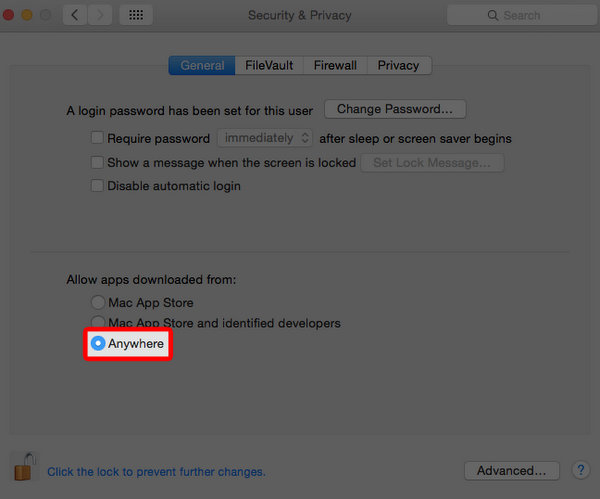I'm Having Trouble Installing Switcher Cast On My Mac
When installing applications on your Mac for the first time like Switcher Cast or
Switcher Media Manager, you may see the following dialogue box:
Note: To begin downloading Switcher cast, follow this link: Switcher Cast for Mac
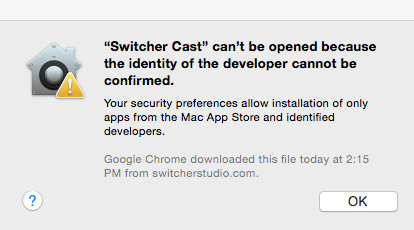
To continue installing the application:
Open System Preferences.
Click Security and Privacy.
You will notice a section titled “Allow apps downloaded from:” but the selections may be grayed out. To make the changes, unlock the settings by clicking the lock in the lower left of the screen and entering your computer's username and password.
Under the section titled Allow apps downloaded from:, click Anywhere.
Click Allow From Anywhere
Switcher Cast will now be allowed to open.