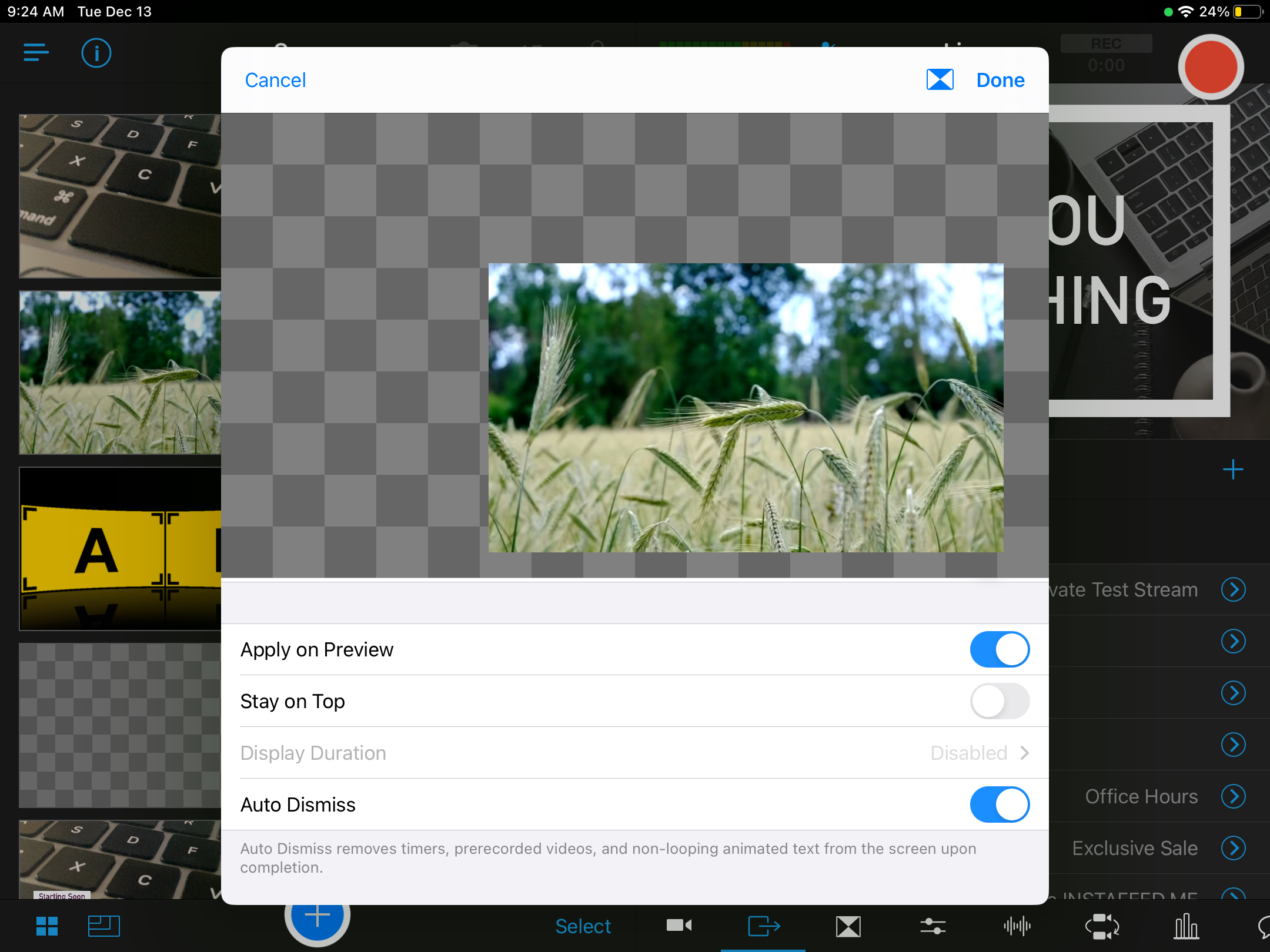Using Auto Dismiss With Assets
Auto Dismiss is a feature in Switcher Studio that allows assets to be automatically removed upon completion. Auto Dismiss works with overlay assets like timers, prerecorded videos, and non-looping animated text. Using Auto Dismiss makes it easy to run your production by minimizing the amount of manual tasks needed to manage assets.
Note: If you would like to control the amount of time assets like images, lower thirds, titles, logos, social and donation overlays, and looping animated text stay on screen before being removed, check out the Setting the Display Duration of Assets article.
In this article:
Compatible Asset Types for Auto Dismiss
The following types of assets can use Auto Dismiss:
Overlay Prerecorded Videos
Non-looping Animated Text
Configuring an Asset to Auto Dismiss
The Auto-Dismiss feature works with overlay assets such as timers, prerecorded videos, and non-looping animated text.
To set up Auto Dismiss on an Asset:
Open Switcher Studio on your main Switcher.
Tap and hold the asset you would like to configure.
Tap Edit Properties.
Tap the toggle next to Auto Dismiss to enable.
The toggle will turn blue when enabled.
Tap Done in the top-right corner.
Now that Auto Dismiss is enabled, the asset will automatically remove from the livestream upon completion.
Note: You can also enable the Auto Dismiss feature when importing or creating a new asset.