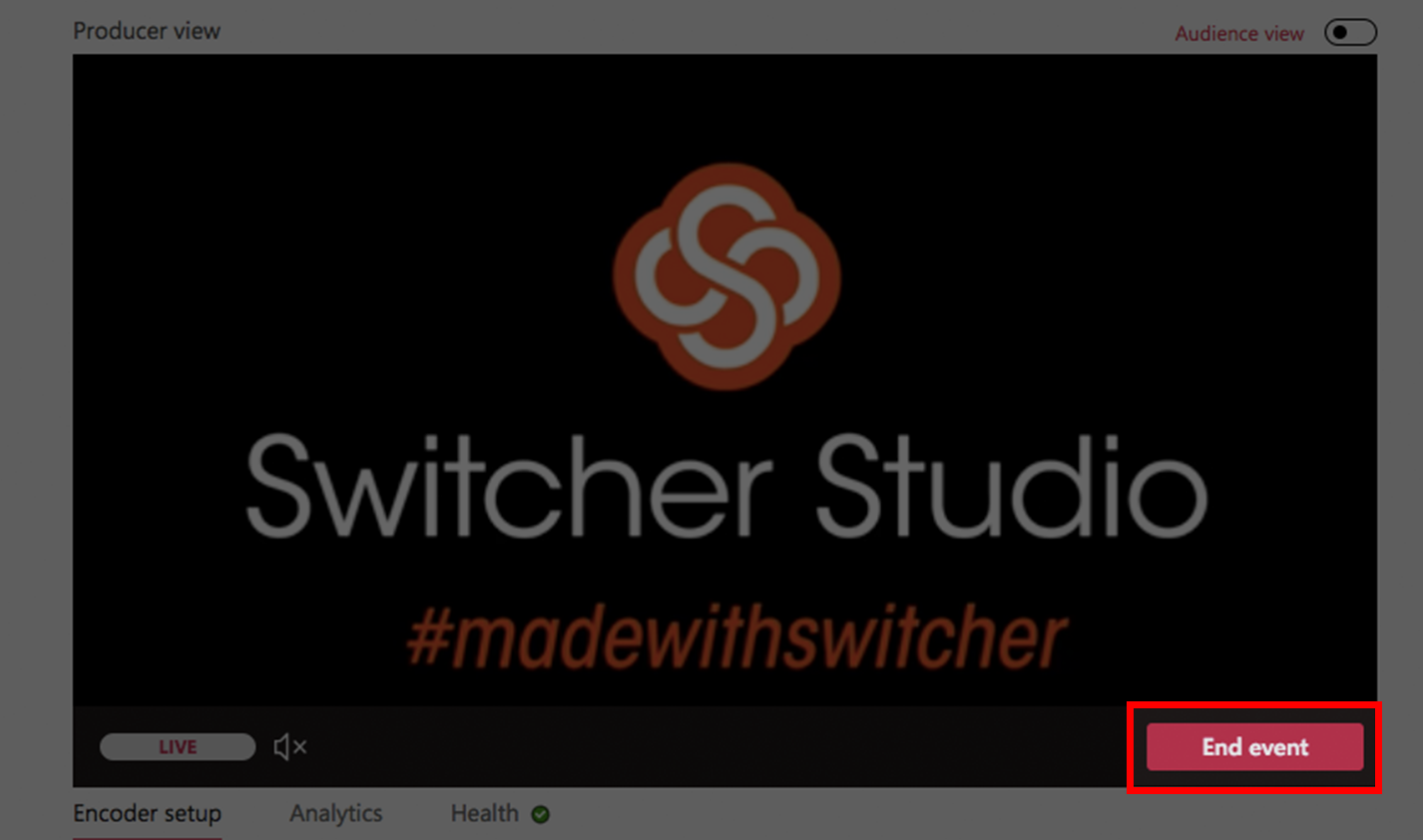How To Set Up Microsoft Stream
To set up Microsoft Stream:
Sign in to your Microsoft Stream account.
Click Create.
Click Live event.
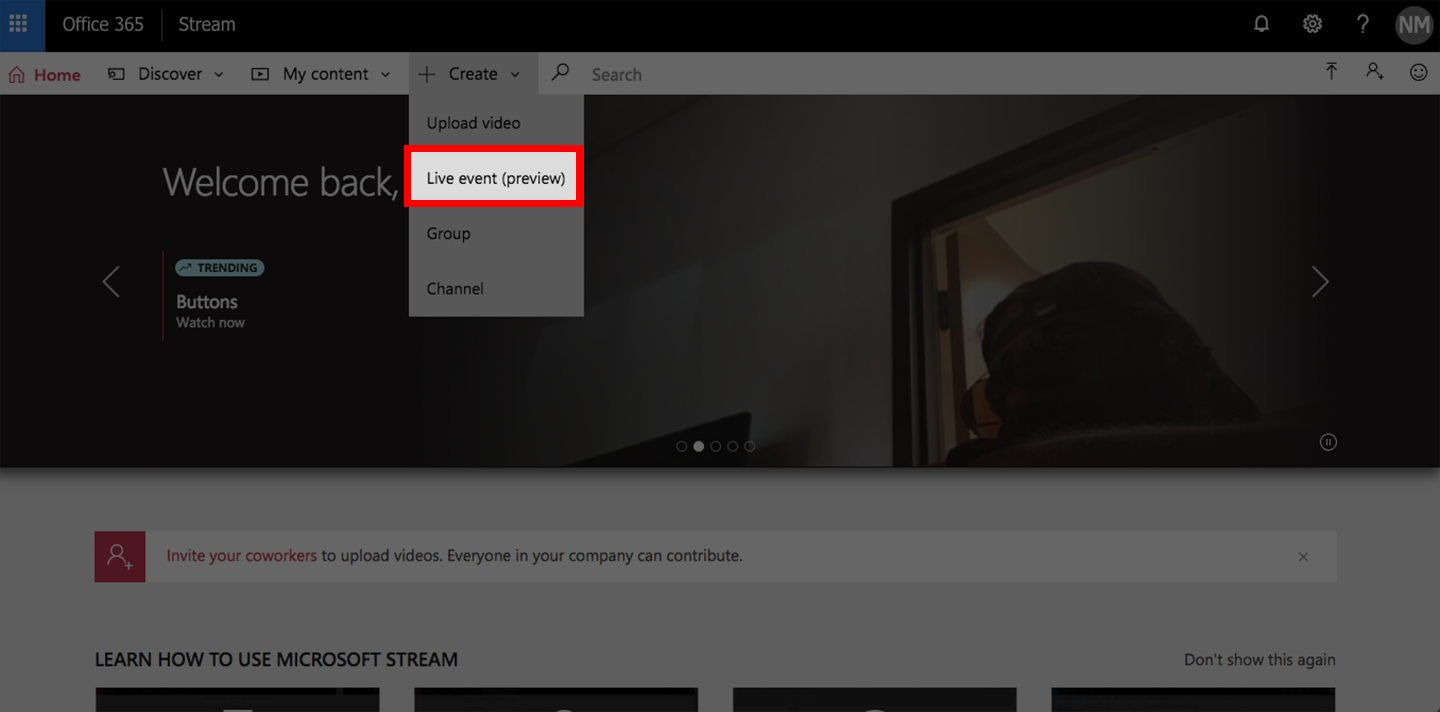
Enter the event a name, description, and thumbnail image (optional) in the “Details” area.
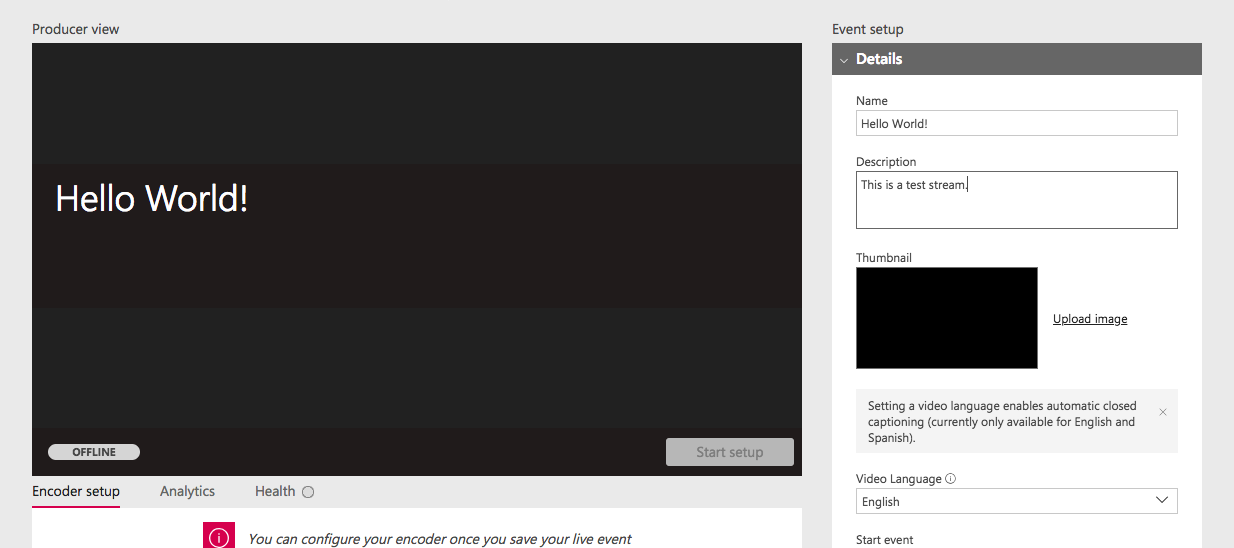
Select a start time.
You can schedule the event for another time or you can choose “As soon as encoder is connected (now)” to go live now.
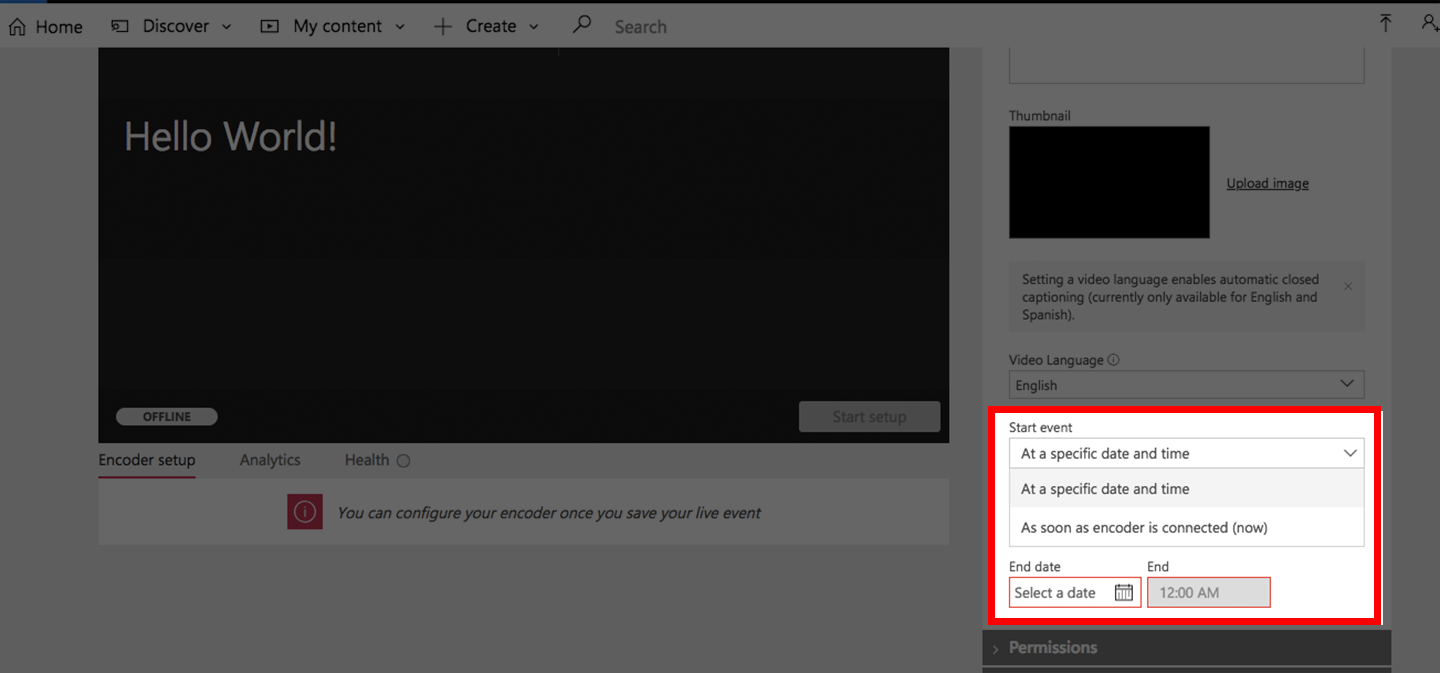
Set permissions and options for who can view the stream.
Click Publish now.
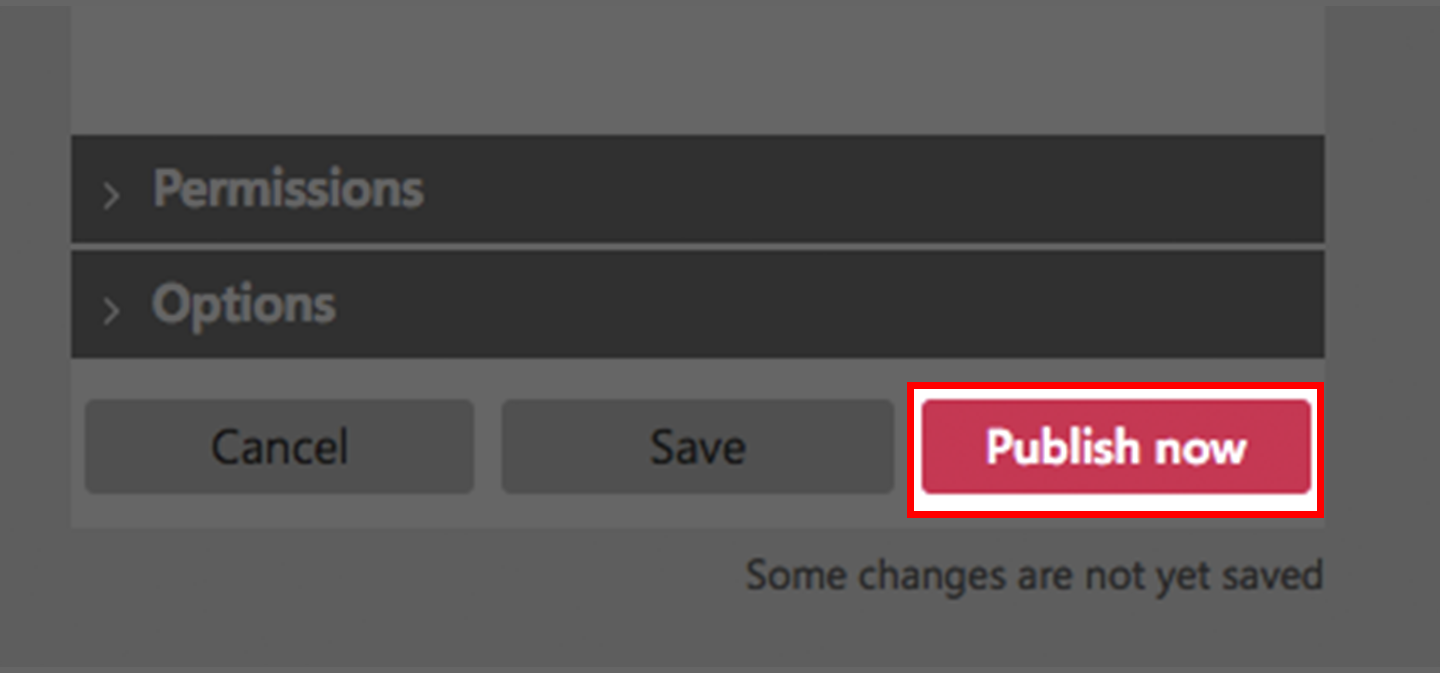
Click the dropdown menu below Select encoder and choose Switcher Studio.
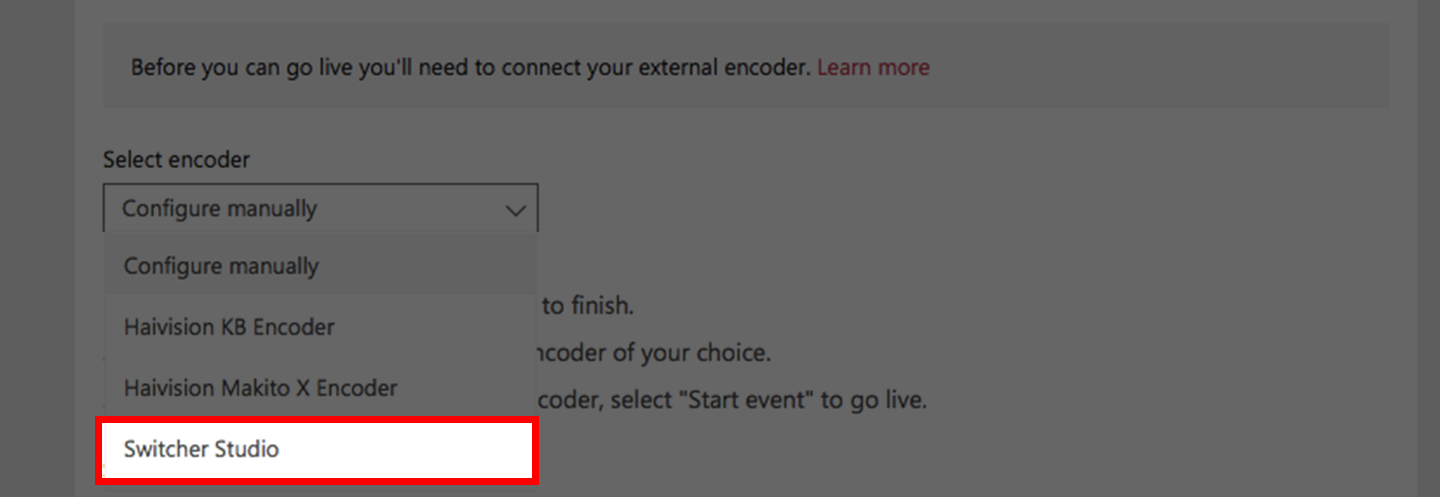
Click Start Setup.
Microsoft Stream will now set up the stream, which may take a couple of minutes. When it is complete it will display “Ready to connect”.
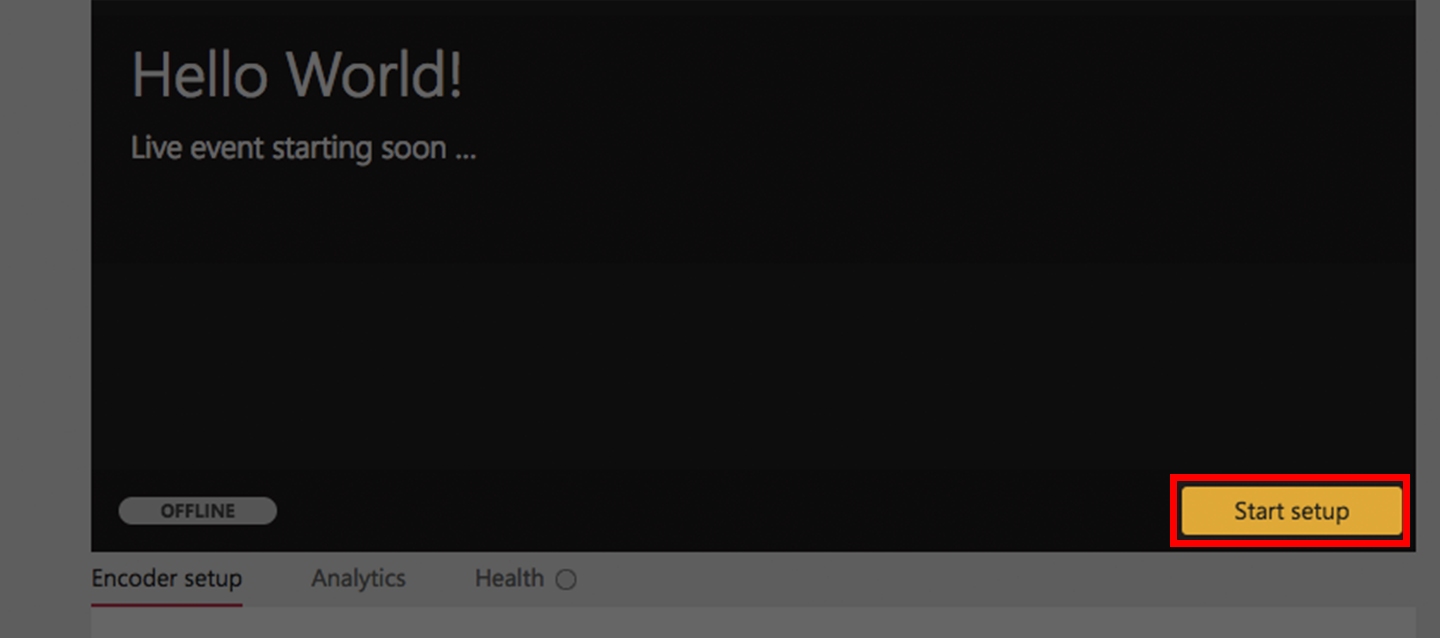
Now click the Configure link which will open the Switcher Studio Dashboard.
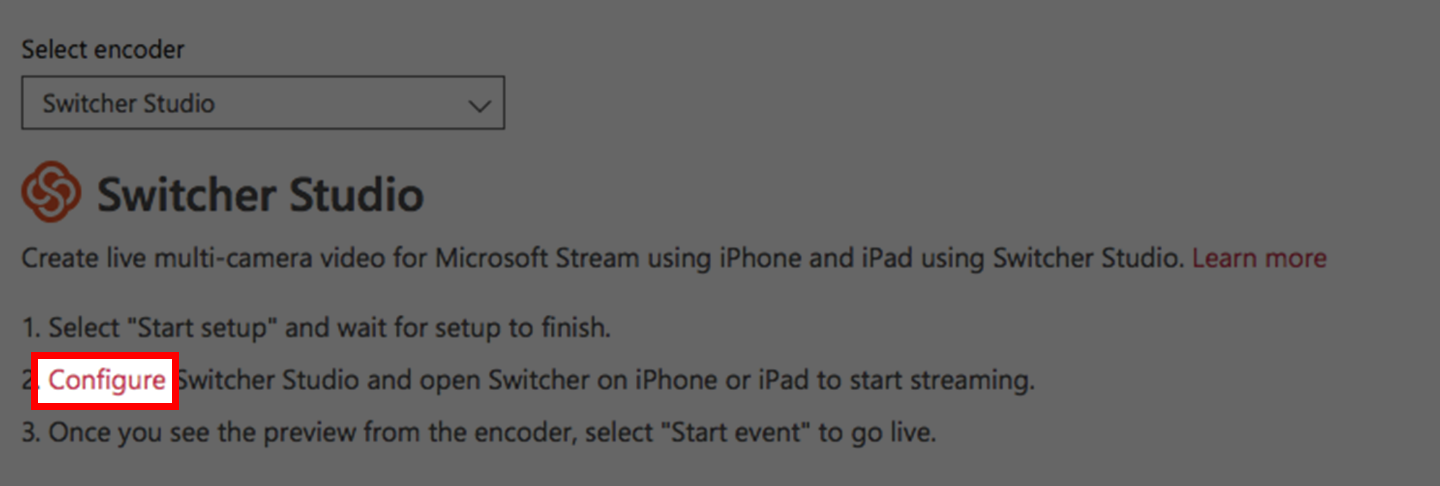
Login to Switcher Studio.
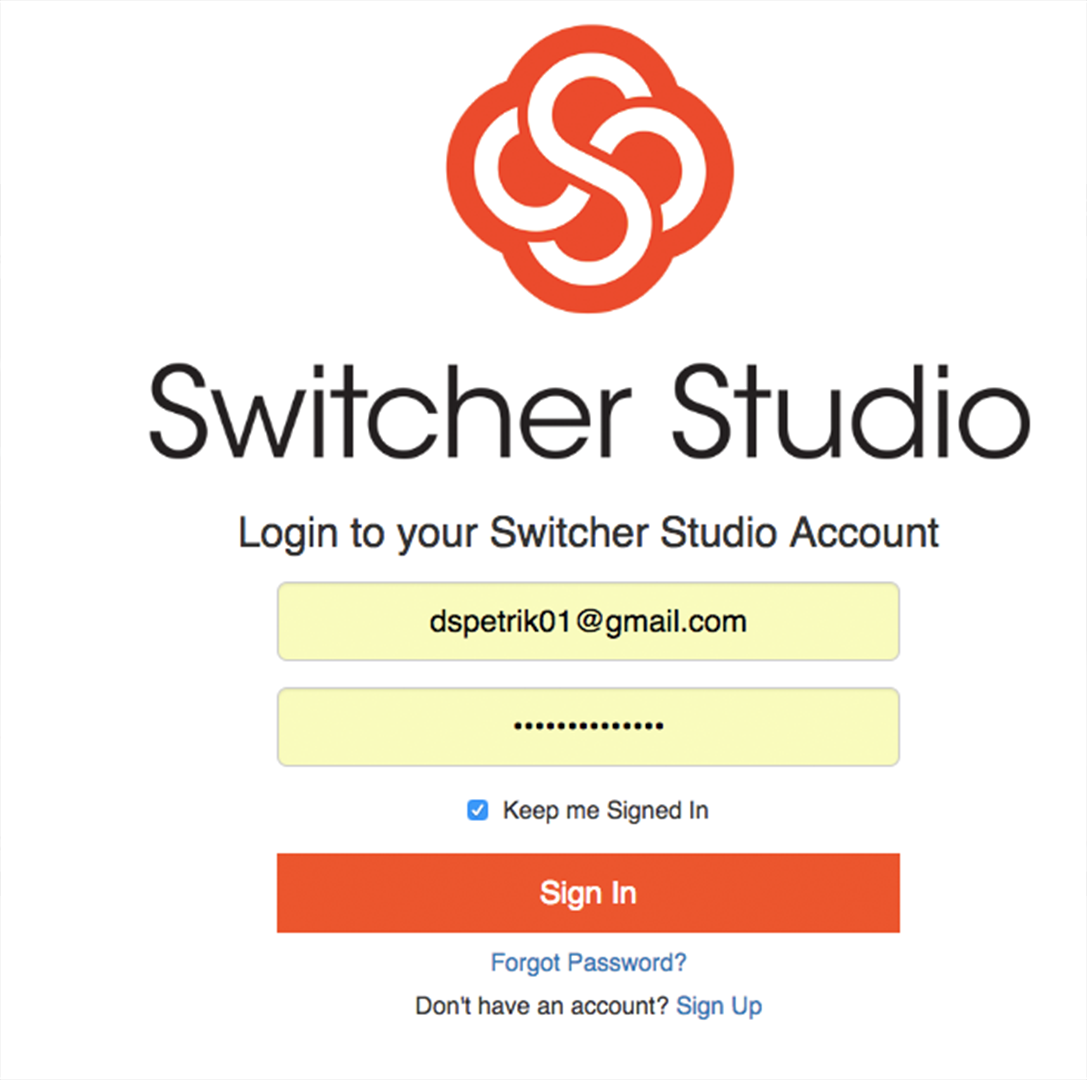
Check the Microsoft Stream details and click Confirm.
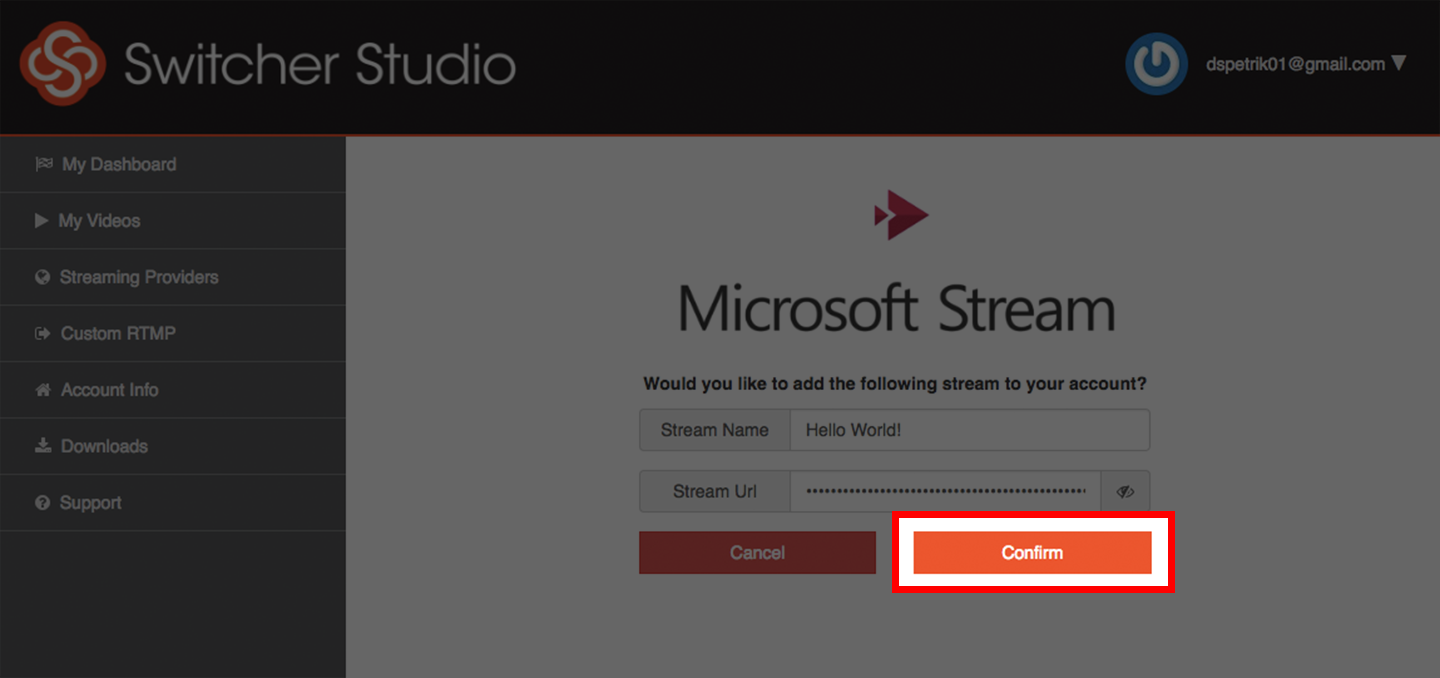
Open Switcher Studio on your iOS device.
Tap to the Outputs tab. (arrow and box icon)
Tap Microsoft Stream, and make sure there is a blue checkmark as well as the title you gave your stream next to it.
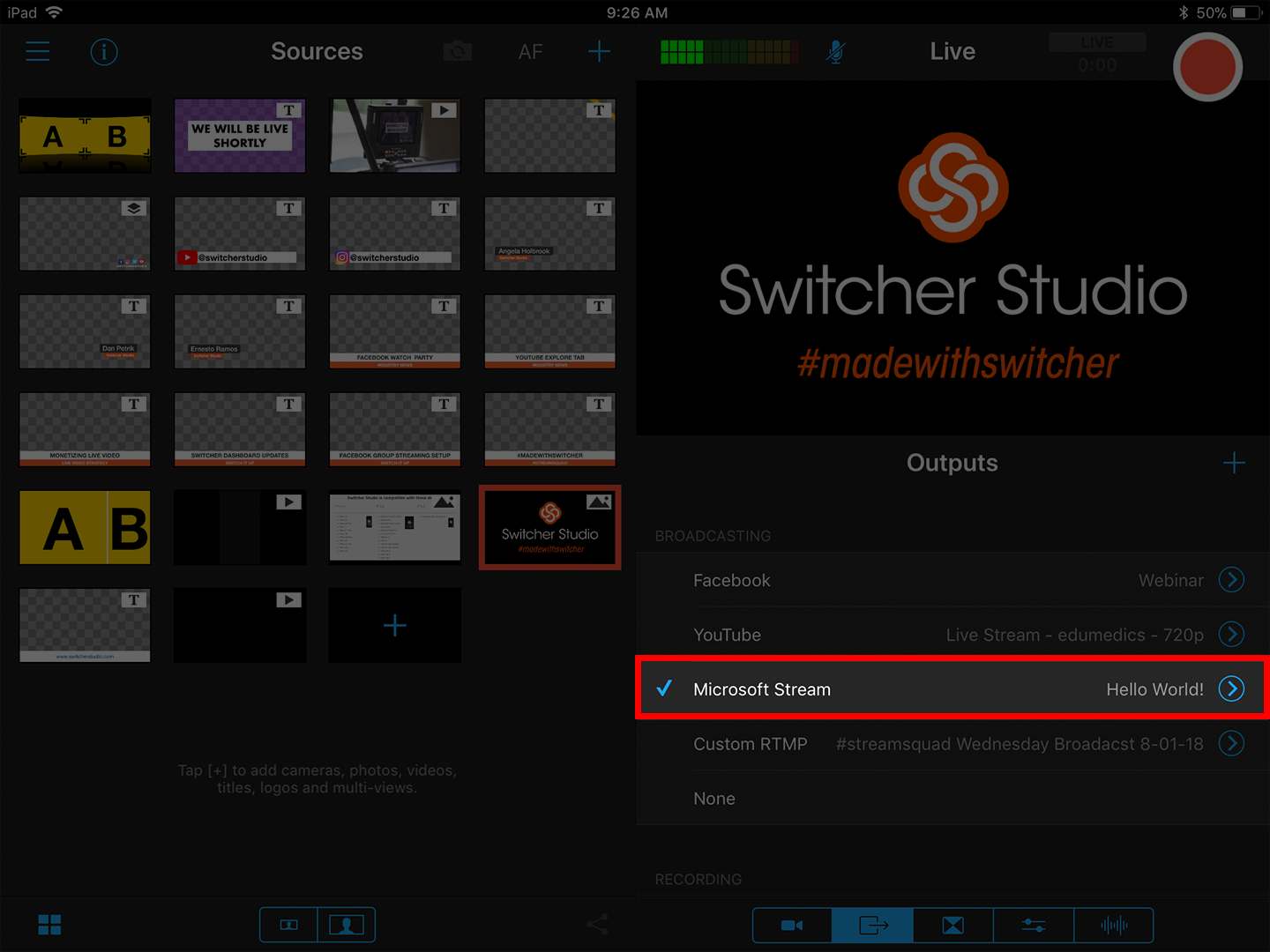
Tap the red button in Switcher to begin streaming.
Note: Your video WILL NOT be live until you complete rest of the steps below.
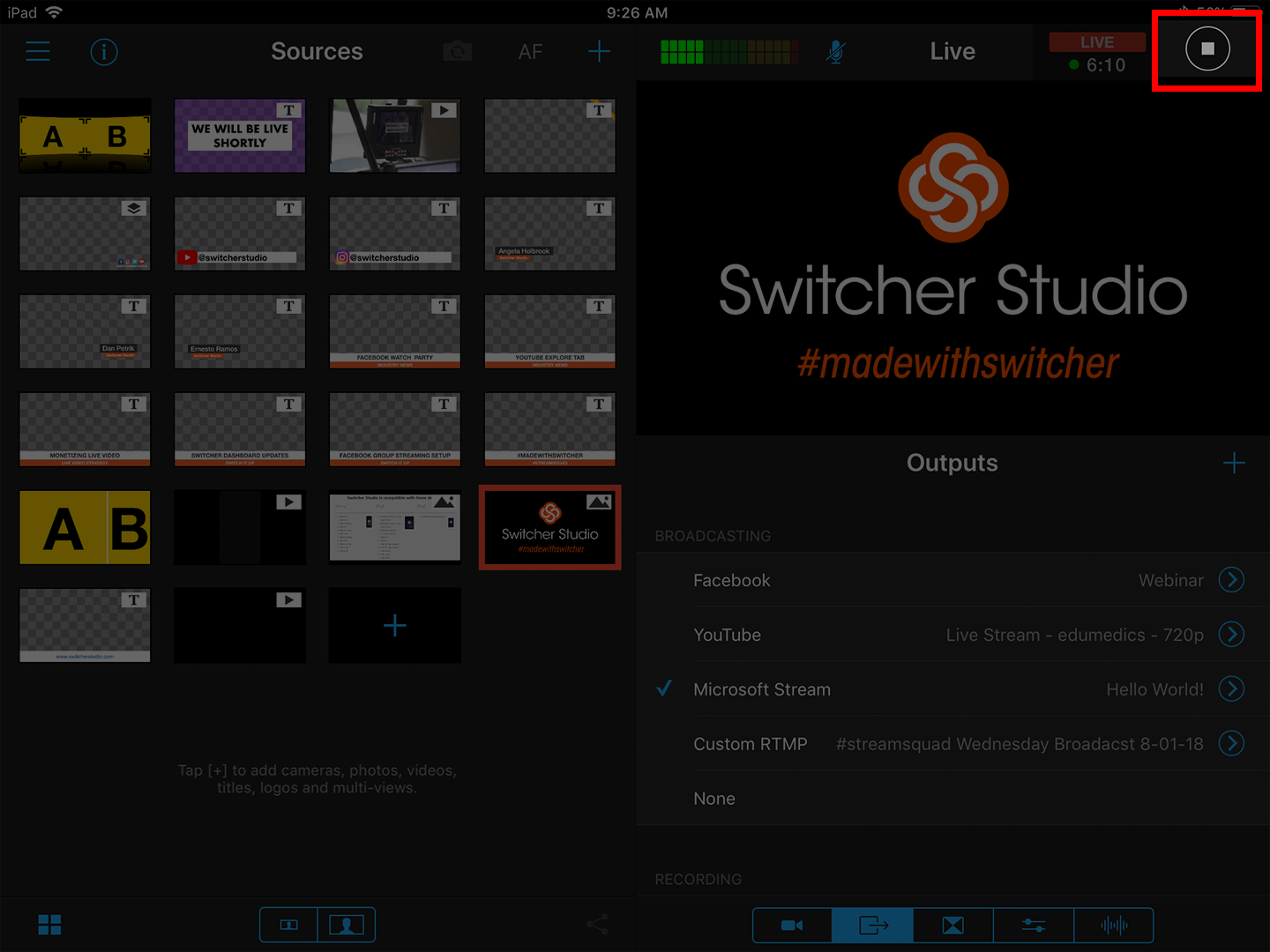
Go back to the Microsoft Stream configuration page. You should see a preview of your video from Switcher along with a message which reads “You are ready to go live”.
To make your video Live immediately, click Start Stream.
You can also select OK and click Start Stream whenever you are ready to go Live.
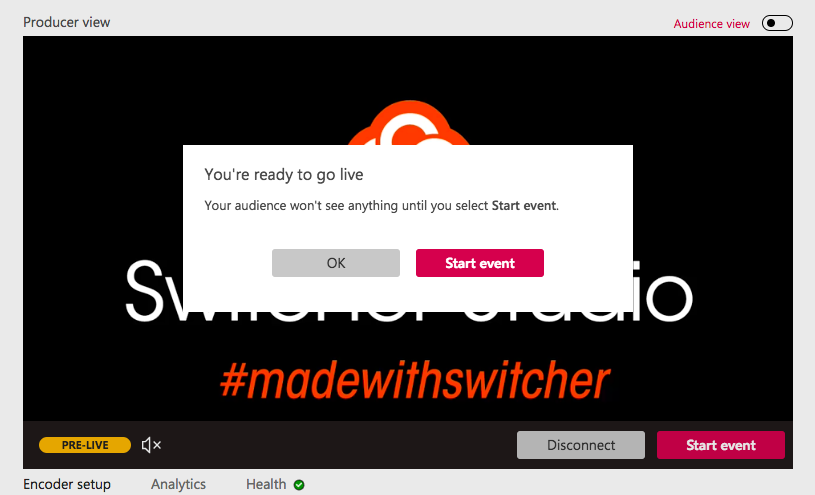
To end your stream, you can press the Stop button in Switcher or click “End Stream” on the Microsoft Stream event configuration page.