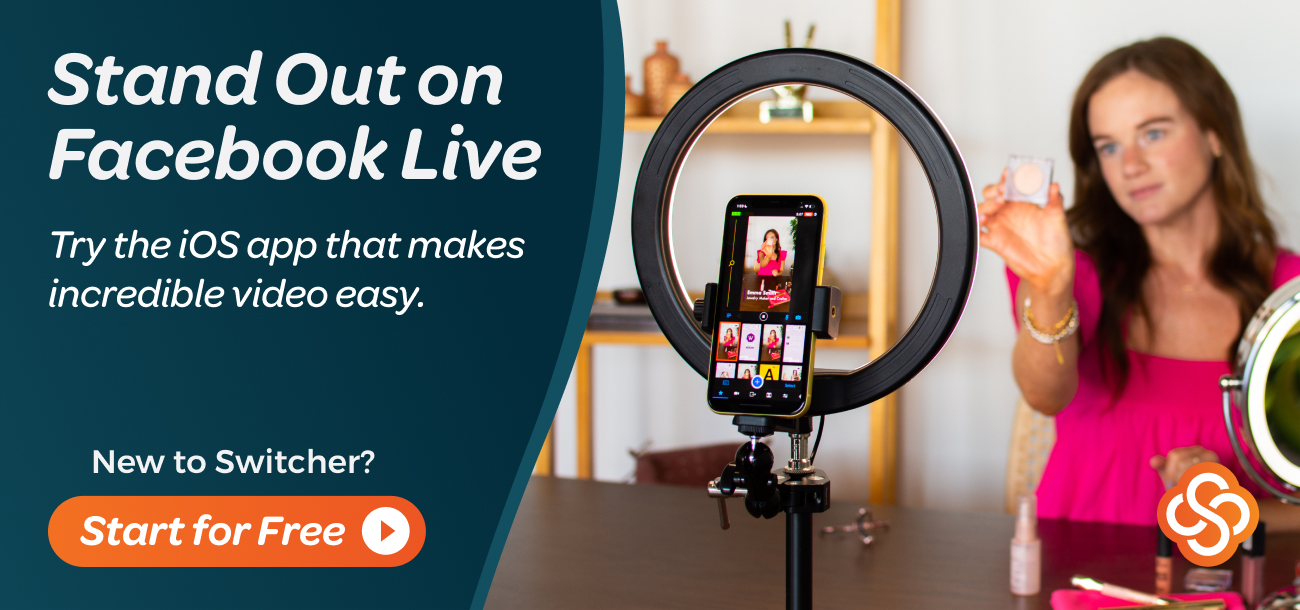Changing the Facebook Account Linked to Switcher Studio
If you would like to change the Facebook account that is connected to Switcher Studio, you can change the connected account using a computer. This article provides the step to switch or connect a Facebook account on Switcher Studio using the Switcher Studio Dashboard.
In this article:
Changing the Facebook Account Linked to Switcher Studio
Go to Facebook.com in a web browser.
Log in to the Facebook account you would like to connect to Switcher Studio.
If you are logged into another account, be sure to log out before continuing.
Once you have logged into the correct account on Facebook.com, go to the Switcher Studio Dashboard in a new tab or window.
Click Platforms in the left sidebar.
Click Disconnect Account next to Facebook.
Click OK.
Click Connect.
A notification will display "Account Linked".
Click Continue.
The account that is logged in to Facebook.com will be connected to Switcher Studio.

Facebook Visibility Settings
If you are linking to a Facebook account for the first time, you may be prompted to set the visibility and enable permissions to post content. Please following these instructions:
Keep the visibility setting on Public and click OK. This is really important because if you change this setting to anything but Public, no one will be able to see any videos you stream with Switcher Studio. You can adjust the visibility settings for each individual video when you set up the stream.
Click OK on the next screen when asked about posting content.

Keyword(s): connect, Facebook, account, change, switch