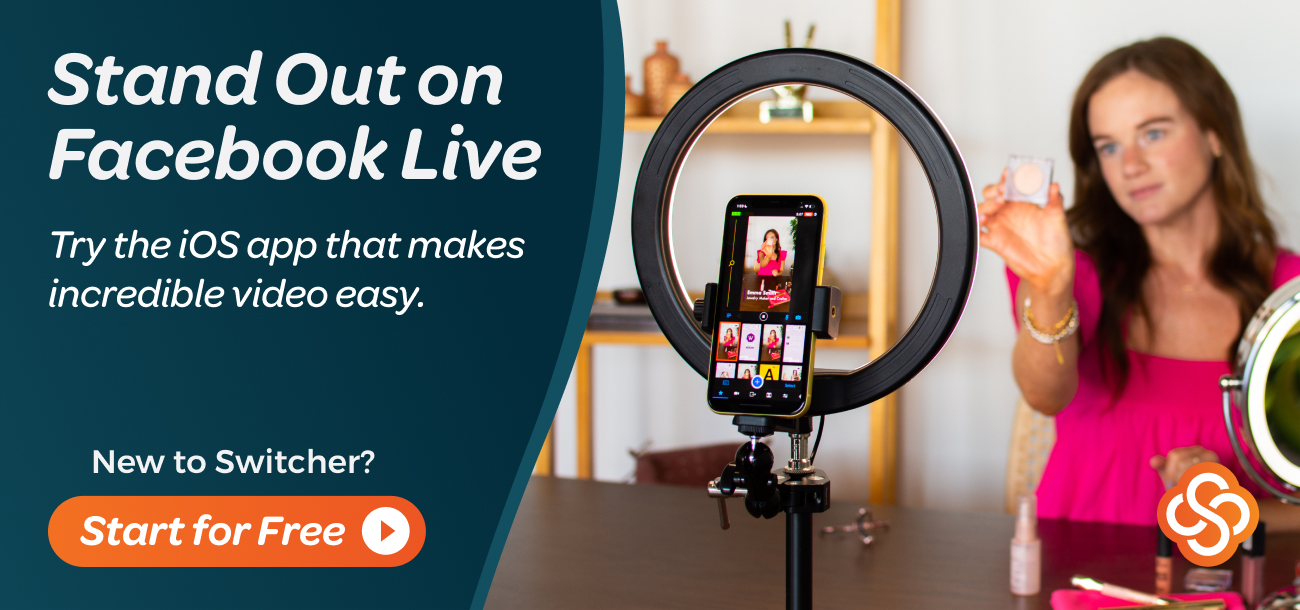Viewing & Displaying Facebook Live Comments
When livestreaming to Facebook, you can see your audience comments directly in the Switcher Studio app. Viewing live comments in the Switcher Studio app allows you to respond to comments without having to use a secondary device. To further engage with your audience, you can highlight comments onscreen during the broadcast. Instead of simply reading comments, they can be displayed as part of your livestream.
Note: When using an iPhone as the main switcher device, it must be in vertical mode to access many of the tabs, including Live Comments.
In this article:
Viewing Facebook Live Comments in Switcher Studio
Once you have started your livestream, you can view incoming live comments.
Tap the Live Comments tab (speech bubble icon) in the tab bar.
As audience members comment, they will appear in chronological order, with the oldest comments on top and newest on bottom.
Note: There is a very slight delay between when the original comment is posted on the stream, and when it appears in the app.

Displaying Facebook Live Comments in the Live Feed
Tap a comment to display it onscreen.
Tap the comment again to remove it from the broadcast.

Starring Facebook Live Comments
Switcher Studio includes an option to star your favorite comments to make it easier to view them. This is especially useful if you plan on referencing or responding to specific comments while live. This is an internal tool that is not visible to the audience.
Tap the star on the comment you want to add as a favorite. The space around the star will turn blue.
To view the comments you have marked as a favorite, tap the star in the top right corner.
To remove a star, simply tap the star next to the comment again. The blue highlight will go away. The comment will no longer appear in the favorites section.
Note: By default, when you display a comment, it is added as a favorite

Keyword(s): Facebook, live, comment, display, profile