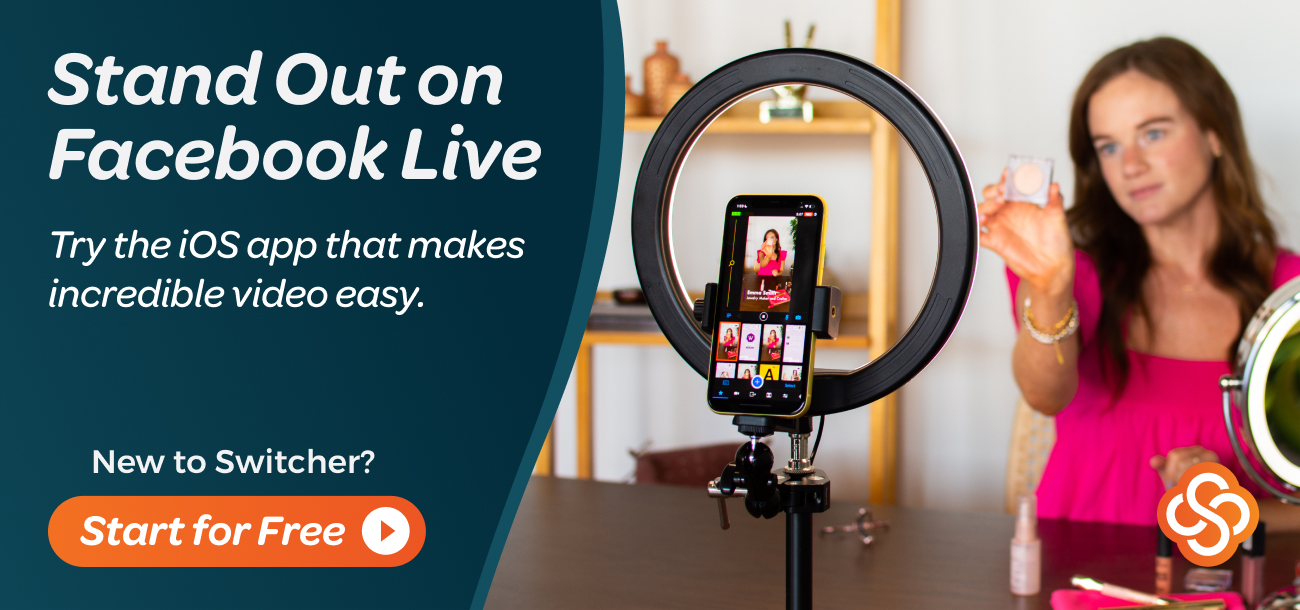Facebook Crossposting
Facebook Crossposting allows you to stream to multiple Pages at once. You can set up Crossposting on up to 200 Facebook Pages. Before using Crossposting in Switcher Studio, you will need to set it up on Facebook.
In this article:
Setting up Crossposting on Facebook
In order to approve Crossposting for a Facebook Page, you must be a Page Admin. You do not have to be an Admin of the Page you want to crosspost to, but a Page Admin must approve the Crossposting request.
Go to Facebook.com
Click your profile icon in the top-right corner and make sure to "act" as the Page you are initially broadcasting to.
Click Settings & Privacy.
Click Settings.
Scroll down and click Crossposting.
In the box next to Add Page, type the Page name or Facebook URL.
Select the Page from the list that appears.
Select your preference from the Live Videos options.
Click Next.
You will have to wait for an Admin of the requested Page to approve your Crossposting request. Facebook provides a link that you can copy and paste to message an Admin directly.
-
Click Done.
The page will now be added to the Added Page section.
Note: You can access and share the link with a page admin at any time by going to Page > Settings > Crossposting. In the Pending Crosspost Requests section, click on the link icon.

Using Crossposting in the Switcher Studio App
Once the crossposting relationship has been granted on Facebook, you can use the feature when setting up your stream in Switcher Studio.
Choose Livestreaming in the Broadcast Mode section of the Outputs tab (box with an arrow icon).
Tap the orange New Event button or (if there is an already an event displayed) tap Change>New Event.
Tap Facebook.
Tap Pages and choose your Facebook Page.
Tap Next.
- In the Event Details screen, under Destination Settings, tap the info icon (i).
Tap Crossposting.
Choose pages you wish to crosspost to and a checkmark will appear next to them.
Tap the back arrow < and tap Done.
Complete the Event Details form and tap Create Event.


Live Comments & Crossposting
Each live crosspost is treated as a separate broadcast on each Page. Comments and reactions from your Page's live video won't appear in the other Page's crossposted broadcast. Therefore, the comments that appear in Switcher Studio will be those left on the primary Facebook Page.
Keyword(s): crosspost, live, video, Facebook, page