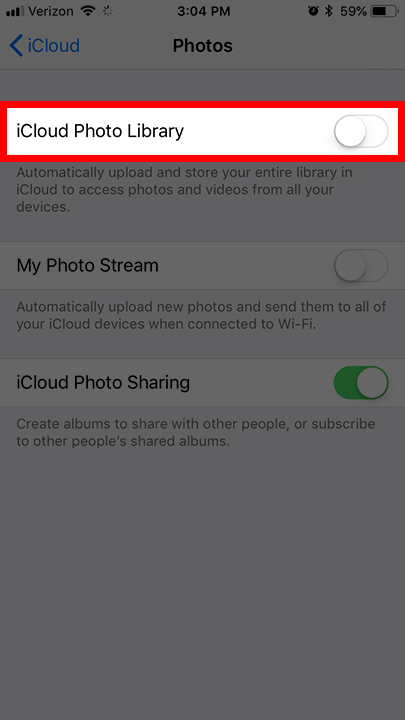Error Message: "This Asset Is Not Stored on Your Device"
When inserting an asset into the Switcher Studio app, it is possible to get an error stating, "This asset is not stored on your device." The most common cause of this is a setting on your iCloud account.
Note: For more information on iCloud settings check out this article written by Apple, especially the portion labeled “Save space on your device”.
To correct the error message:
Open the Settings app on your iOS device.
Tap your name at the top.
This will open your iCloud, Apple ID and iTunes settings.
Tap iCloud.
Tap Photos.
Tap the toggle next to iCloud Photo Library to switch it to the off position.
If you have iCloud Photo Library enabled, make sure you choose the option to “Download and Keep Originals”. This way your files will be saved to the iCloud and locally on the device.
With “Optimize for Storage” enabled, the device will only store a preview of the picture or video and not the actual file. We will need this file in order to use the asset in Switcher.