Transferring Video Files to a Mac With Finder
In order to move your recorded videos from your main Switcher Studio app onto a Mac with macOS Catalina or higher, you will need to use your lightning cable.
Use the lightning cable to connect your main switching device to your Mac. A notification will appear on your iOS device's screen asking if you trust your Mac. Tap on Trust to make your iOS device accessible by your Mac.
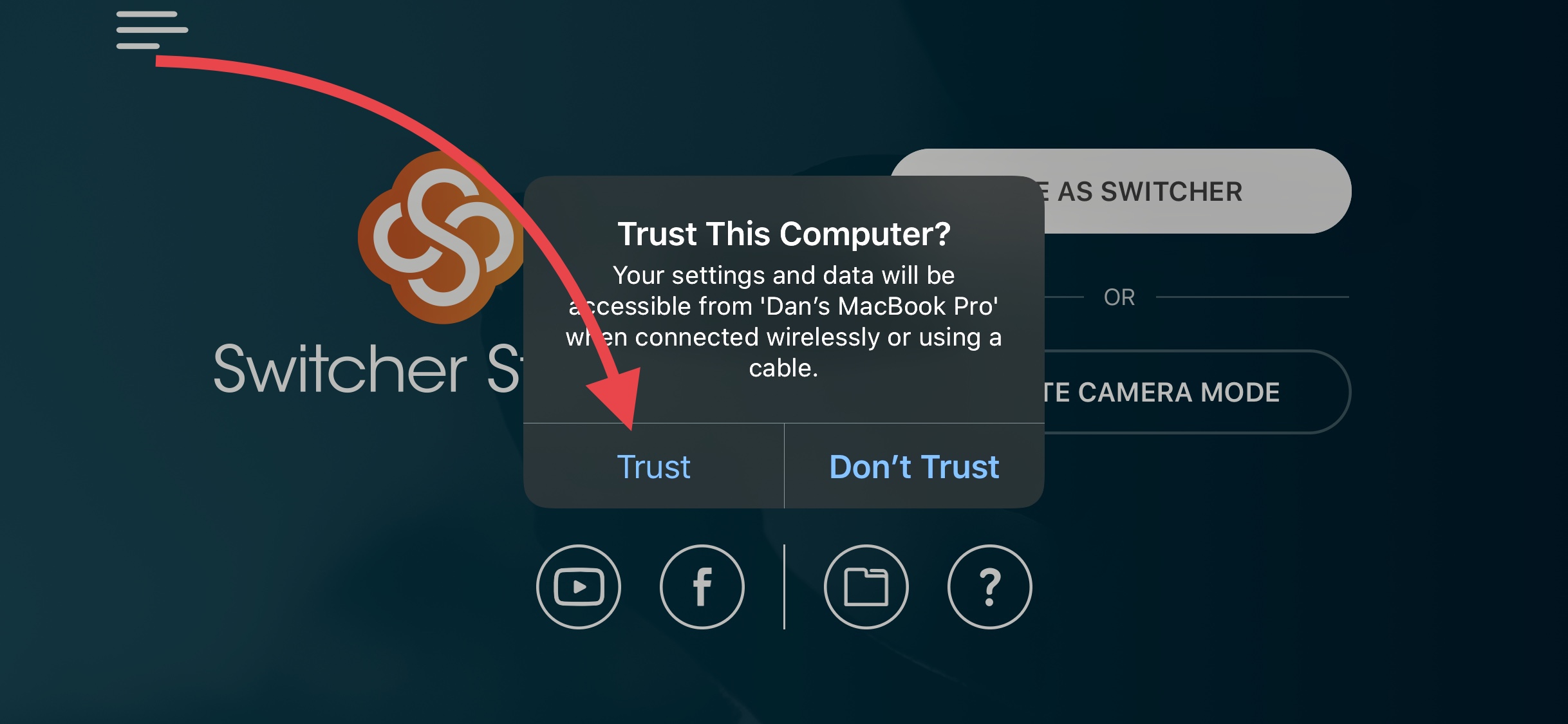
Open the Finder program on your Mac. Under the menu item Locations, tap on your iOS device with Switcher Studio installed.
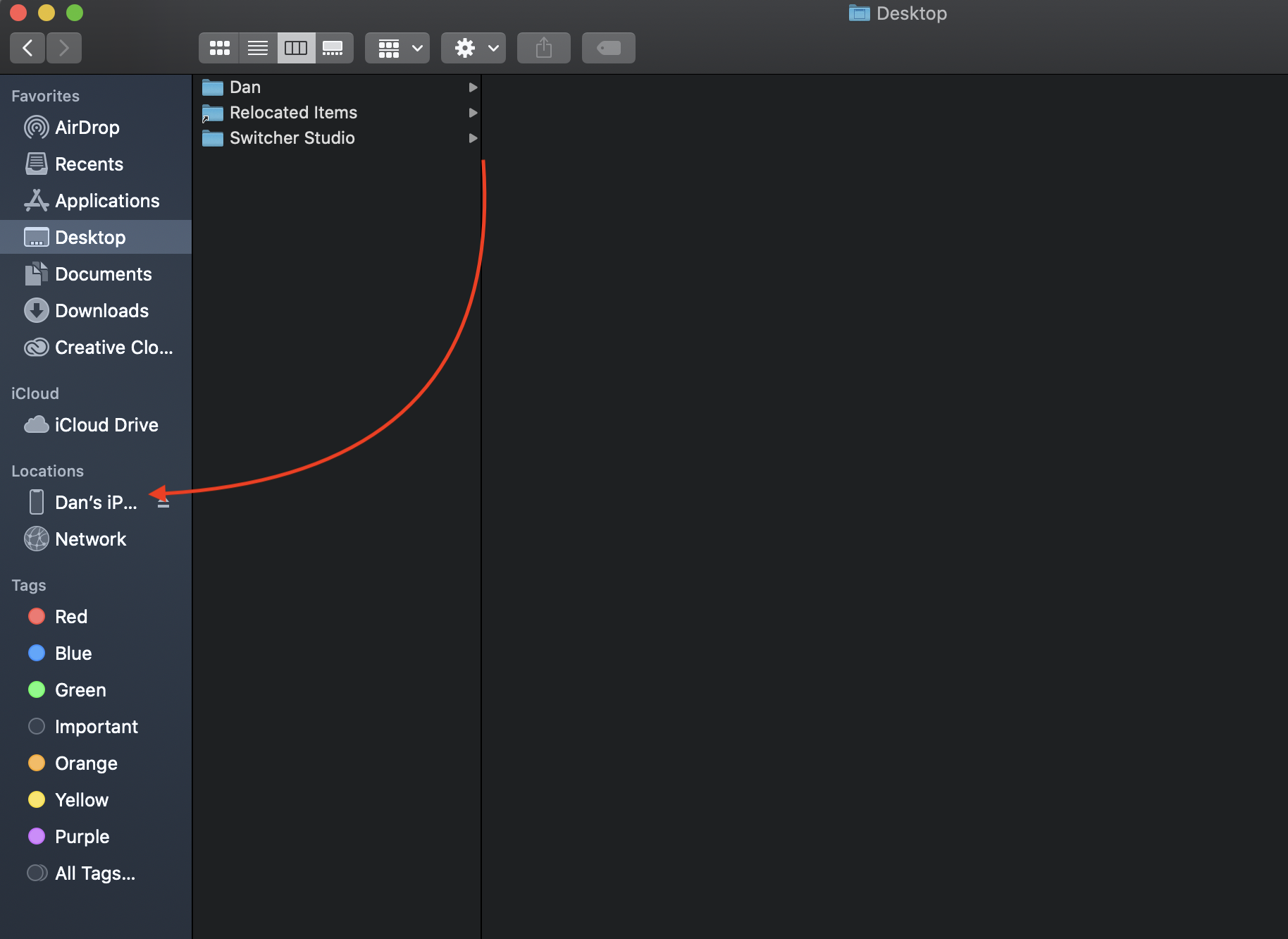
You now need to let your Mac trust your iOS device. Tap Trust when prompted.
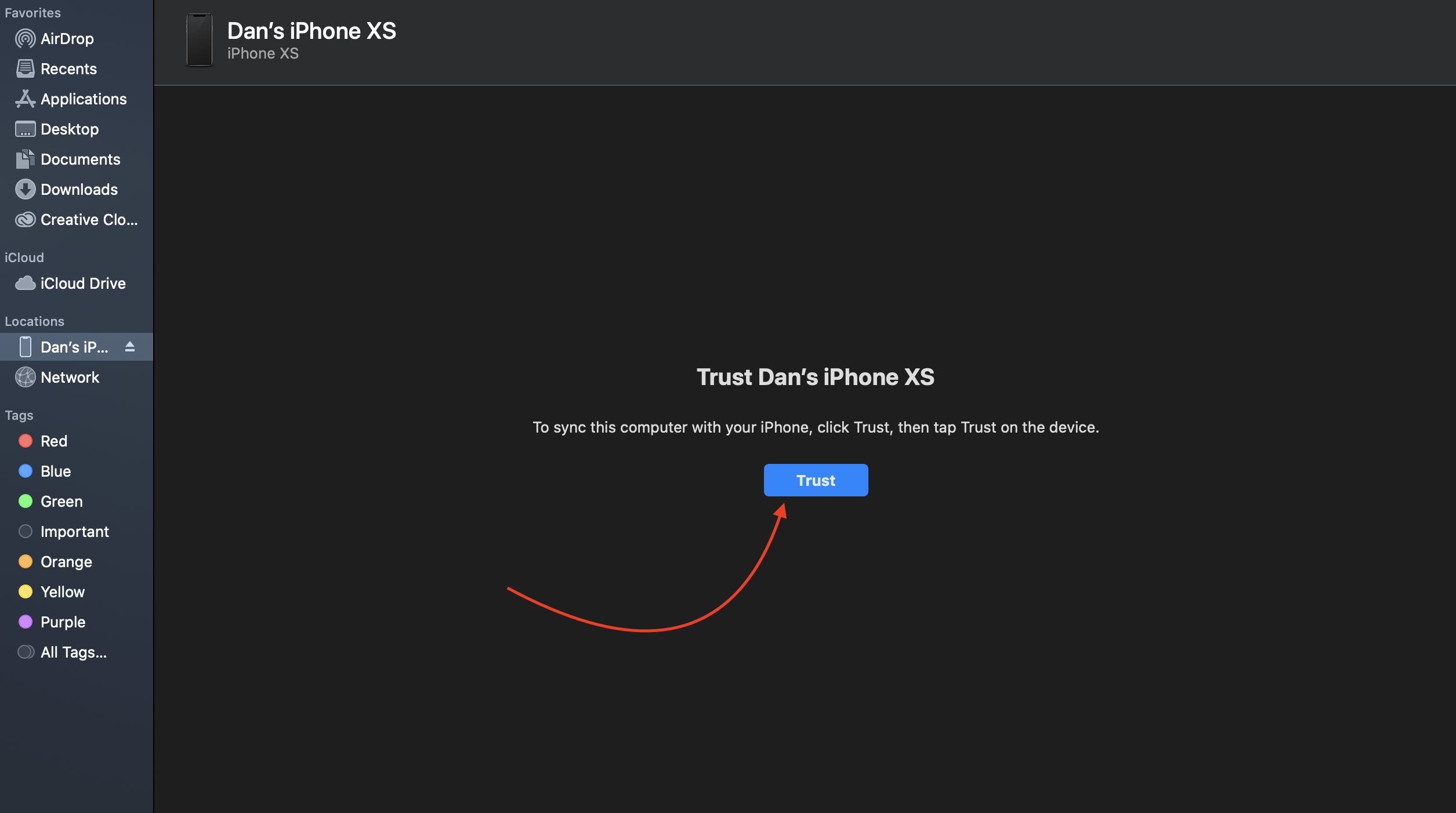
Use the menu in the middle of the screen to select Files.
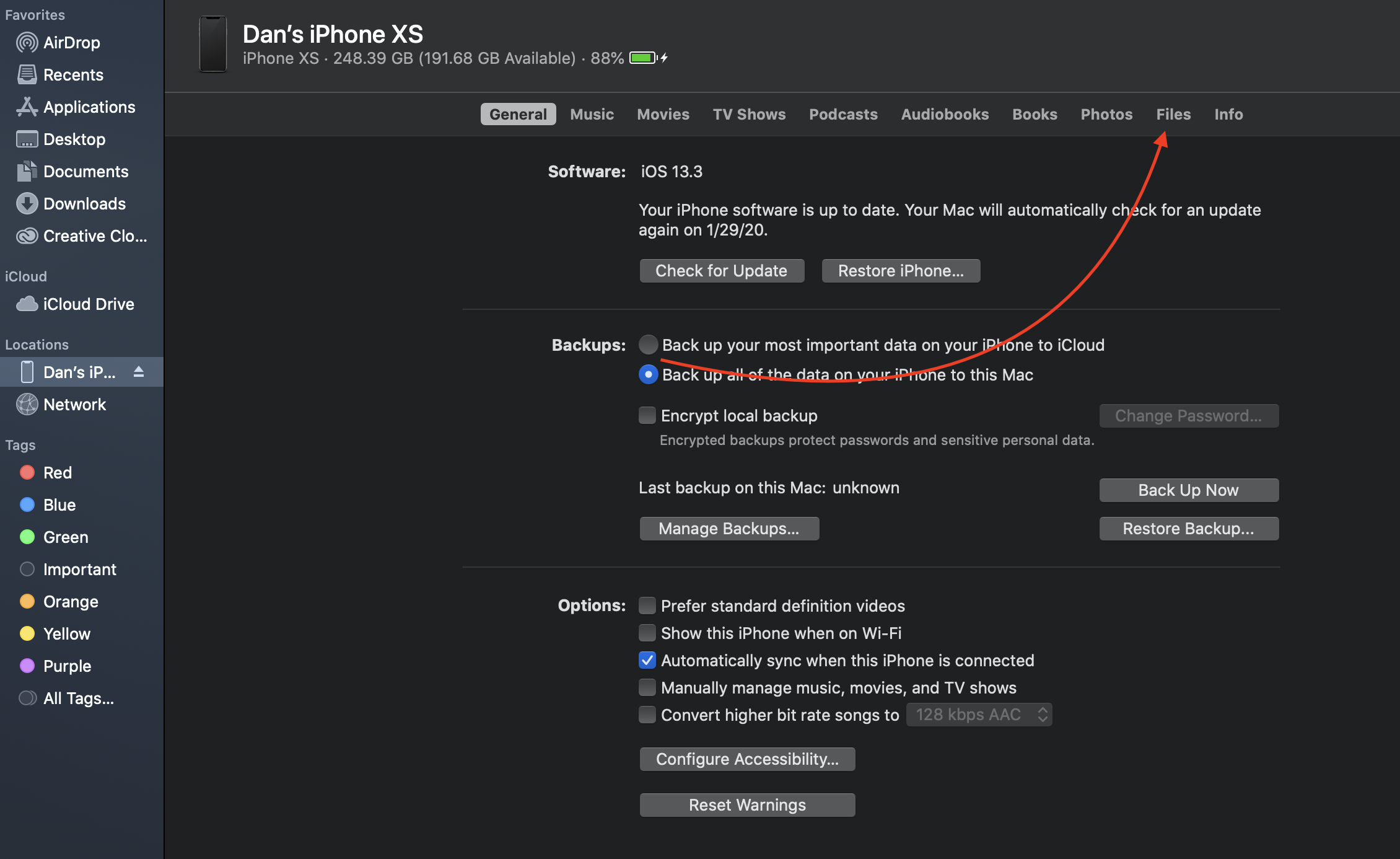
From here, select Switcher.
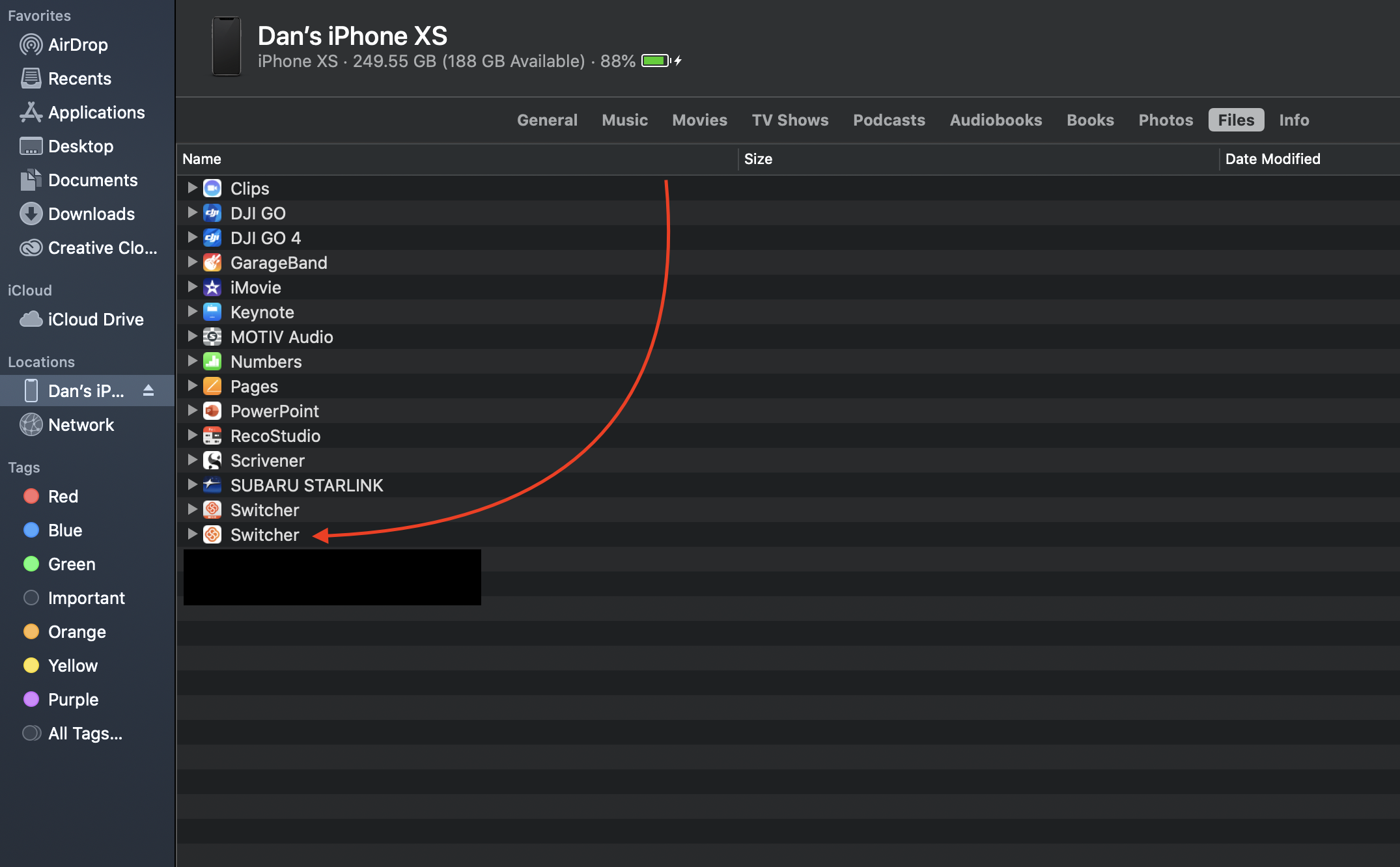
You will now see all of your files from Switcher Studio.
The files with the Live.mov extension are your basic recordings or captures of your streamed broadcasts.
The files with the .mov extension are your completed Director Mode recordings.
The files with the Angle.mov extension are individual angles of Director Mode recordings.
The files with the .mmjrnl extension are the Journal files for Director Mode recordings.
The files with the .caf extension are the audio files for Director Mode recordings.
The files with the .mmart extension are your text graphics created within the Switcher Studio app.
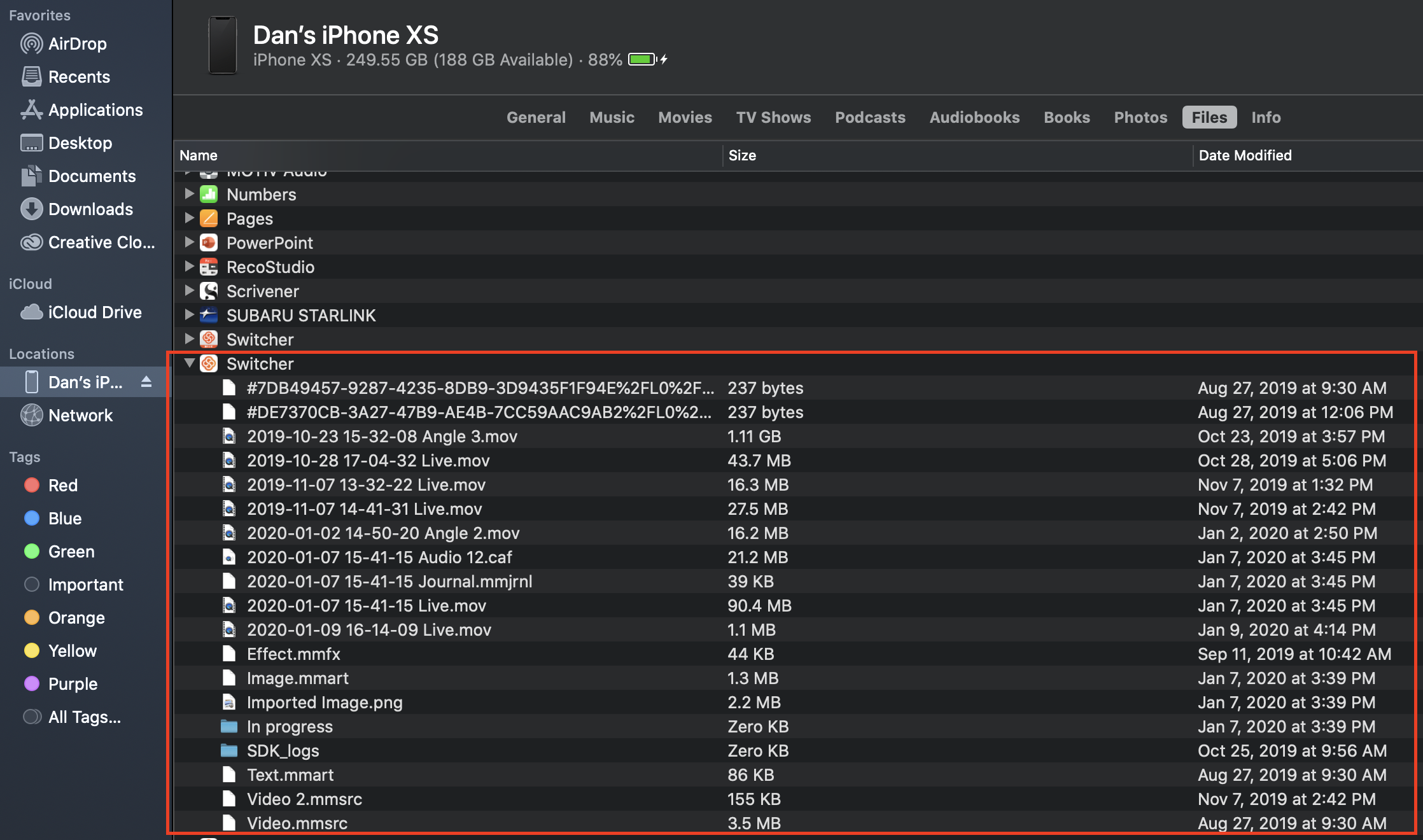
Select the files that you'd like to move to your Mac by clicking on them (you can do a Command-Click to multi-select). Then, drag them onto your Mac's desktop. Depending on the size and quantity of the files, this may take a few minutes.