How to Remove Echo with Mix-Minus
Most modern USB interfaces and audio mixers have a loopback feature that allows you to receive and hear audio back from your device. However, if you're using an analog mixer you cannot directly monitor audio from Switcher through your mixer. This is where a Mix-Minus comes in.
A Mix-Minus, sometimes called a clean feed or echo cancelation, is a way to route audio to your mixer so that your mix contains everything except specific inputs of your choosing. For Switcher, this is handy if you need to hear a Video Chat guest and your mixer isn't receiving direct audio back from Switcher.
Setting up a Mix-Minus on an Analog Mixer
To set up Mix-Minus on an analog mixer, you need a mixer with Aux outputs. As an example, let's say you need to get Video Chat audio from Switcher back into the mixer to hear a guest. Here is how you would set it up (graphic below matches numbered steps):
Run audio from the Aux output on your mixer into Switcher.
Run audio from Switcher back into your mixer to any input channel.
Make sure the Aux knob is turned or switched On for all channels that need to go to Switcher and your live feed.
Turn the Aux knob or button to the Off position for the channel receiving the Video Chat audio from Switcher.
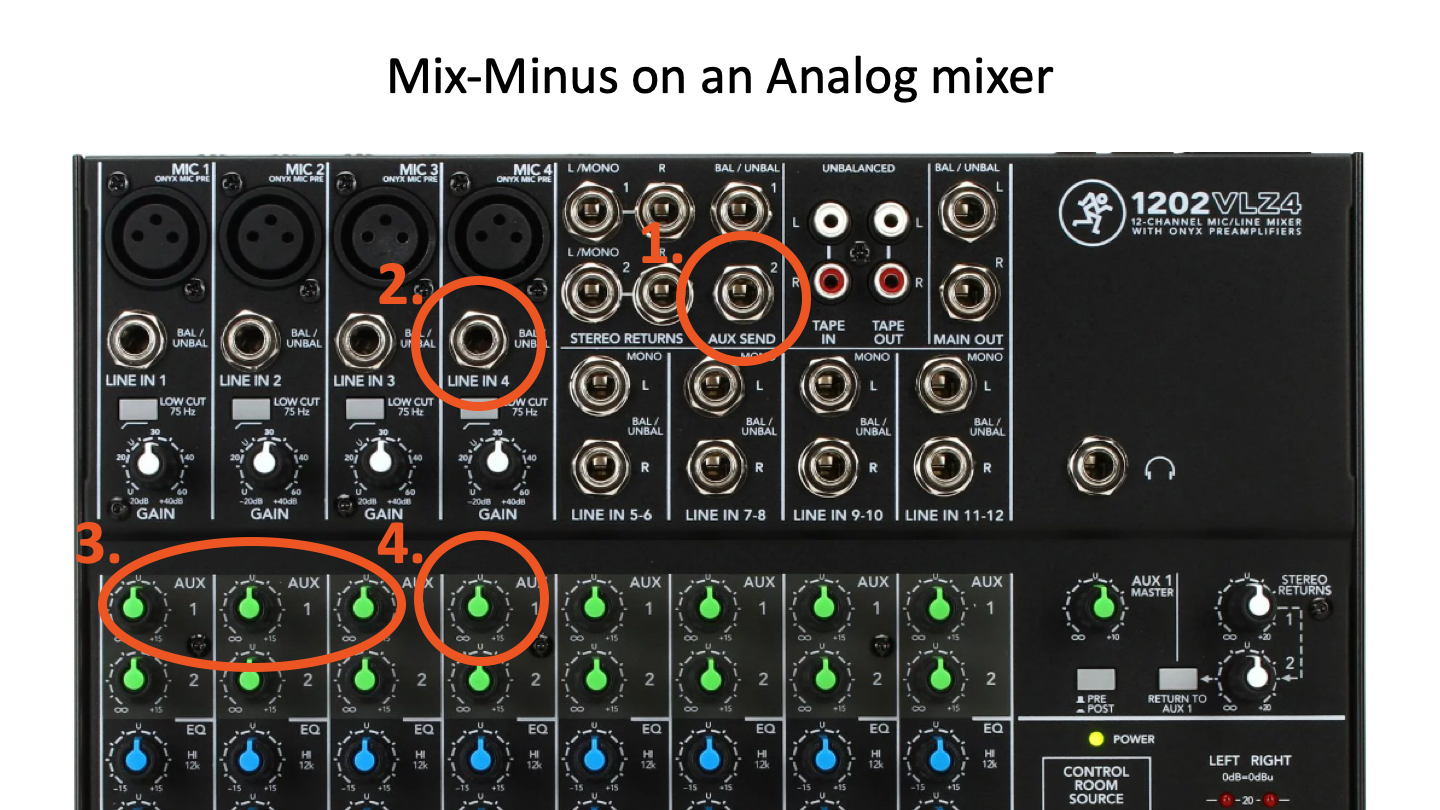
That's it! now your mixer is sending everything except the Video Chat audio into Switcher through your Aux port.
The RodeCaster Pro
Some RodeCaster Pro users have mentioned they get an echo when using Video Chat. Enabling the Mix-Minus feature in their RodeCaster Pro should fix this issue. In the RodeCaster Pro, this feature is labeled "Echo Free Calls." To turn it on:
Tap the Settings cog in the top left of your RodeCaster's display.
Tap Hardware.
Tap Advanced.
Make sure "Enable echo-free calls" is turned On.